Overview: CamON Live Streaming allows you to use your Android device as a wireless IP camera.
It supports standard streaming formats (H264, MJPEG, AAC) and protocols (HTTP, RTSP, RTMP).
You can connect it to various clients, including software, VCRs, NAS, and online services.
Steps to Set Up CamON Live Streaming:
- Install CamON Live Streaming:
- Download and install the CamON Live Streaming app from the Google Play Store.
- Configure Video Stream:
- Open the app and navigate to Video Stream -> Camera.
- Choose the desired input device (front camera, rear camera, or screen capture).
- Configure settings such as resolution, focus mode, hardware acceleration, exposure lock, and night vision.
- Configure RTSP Streaming (H264/AAC):
- In the app, go to Video Stream -> RTSP(H264/AAC).
- Set the video quality (bitrate in kbps) and desired frames per second (fps).
- Adjust other parameters, including audio quality and audio amplification in decibels.
- Test Locally:
- To test locally, open a web browser on your computer connected to the same local network.
- Access the IP address indicated in the Application -> Information section of the app. The address will be in the format: http://192.168.x.x:8080.
- Advanced Quality and Audio (AAC):
- For higher image quality and audio streaming (AAC), use software like VLC.
- Connect VLC to the address: rtsp://192.168.x.x:8080/video/h264.
- Access from External Networks:
- To access the stream externally, set up port forwarding for the chosen port (in this case, port 8080) in your router’s settings.
Remember to follow the separate tutorial on port forwarding for external access.
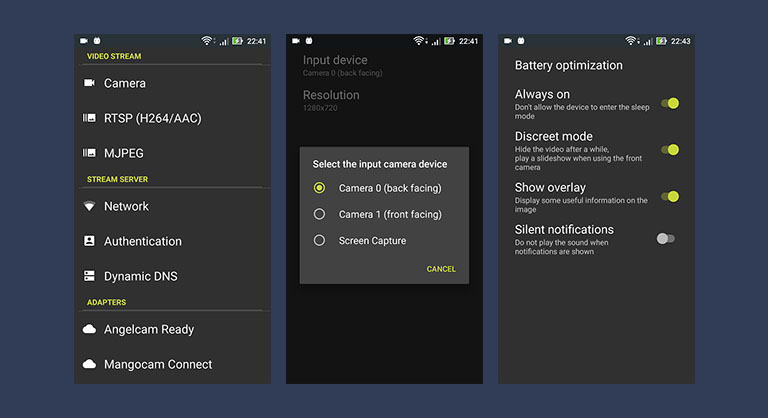
If you encounter any difficulties or other inconveniences, do not hesitate to contact us.