- Download the Windows 11 ISO:
- Obtain the Windows 11 ISO image from the official Microsoft website.
- Create a Bootable USB Drive:
- Use a tool like Rufus to create a bootable USB drive with the Windows 11 ISO as shown in the following article but with one single condition:
- When using Rufus, make sure to check the option: “Remove requirement for 4GB+ RAM, Secure Boot and TPM 2.0.”
- If you don’t have a Microsoft account, check the option: “Remove requirement for an online Microsoft account” and optionally “Create a local account with username.”
- Install Windows 11:
- Boot from the USB drive and proceed with the Windows 11 installation.
By following these steps, you can install Windows 11 without the usual restrictions or additional requirements.
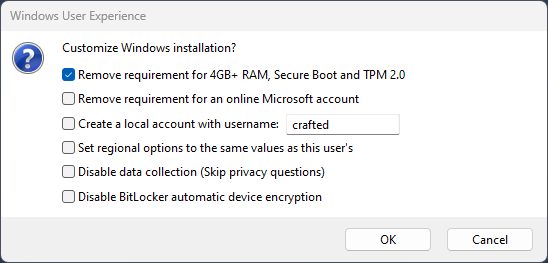
If you encounter any difficulties or other inconveniences, do not hesitate to contact us.